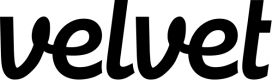Bubble
Set up Bubble as a data source.
Collect real-time events from Bubble. You'll be able to query these events in the editor.
Add Bubble as a Velvet source
Create a new event type source in Velvet.
- Tap into a workspace in your Velvet dashboard
- Navigate to "Data sources"
- Tap "Add a data source"
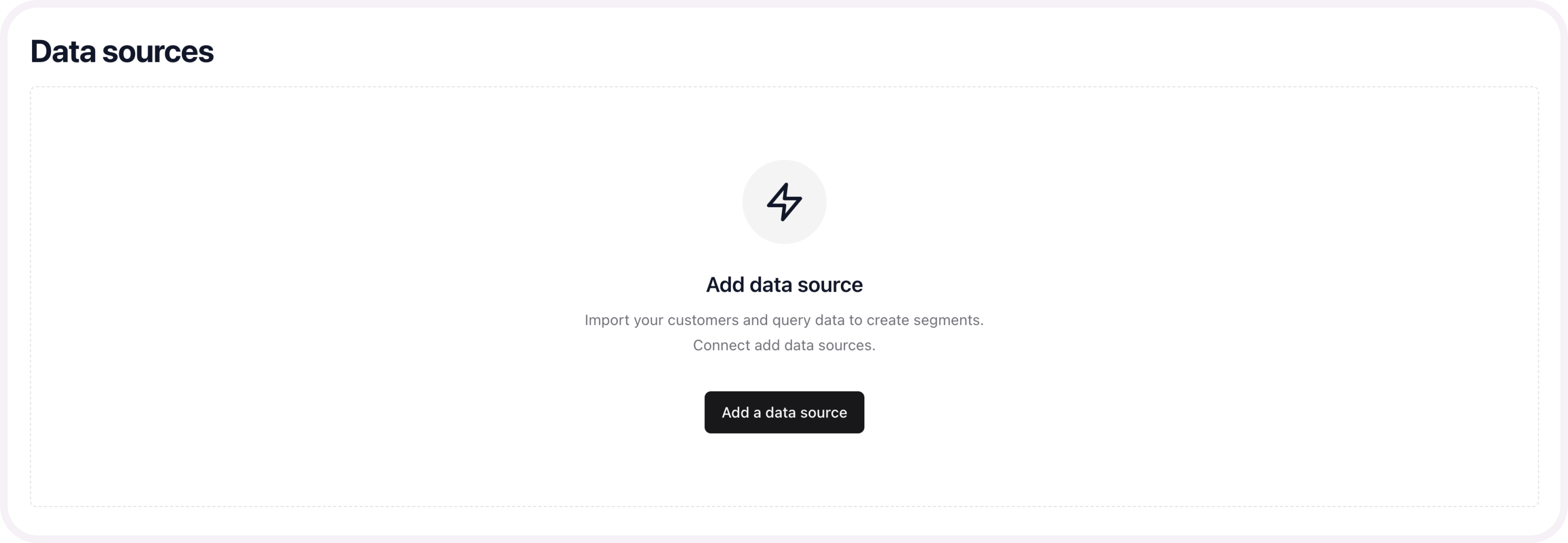
- Select an event type source. Name the source.
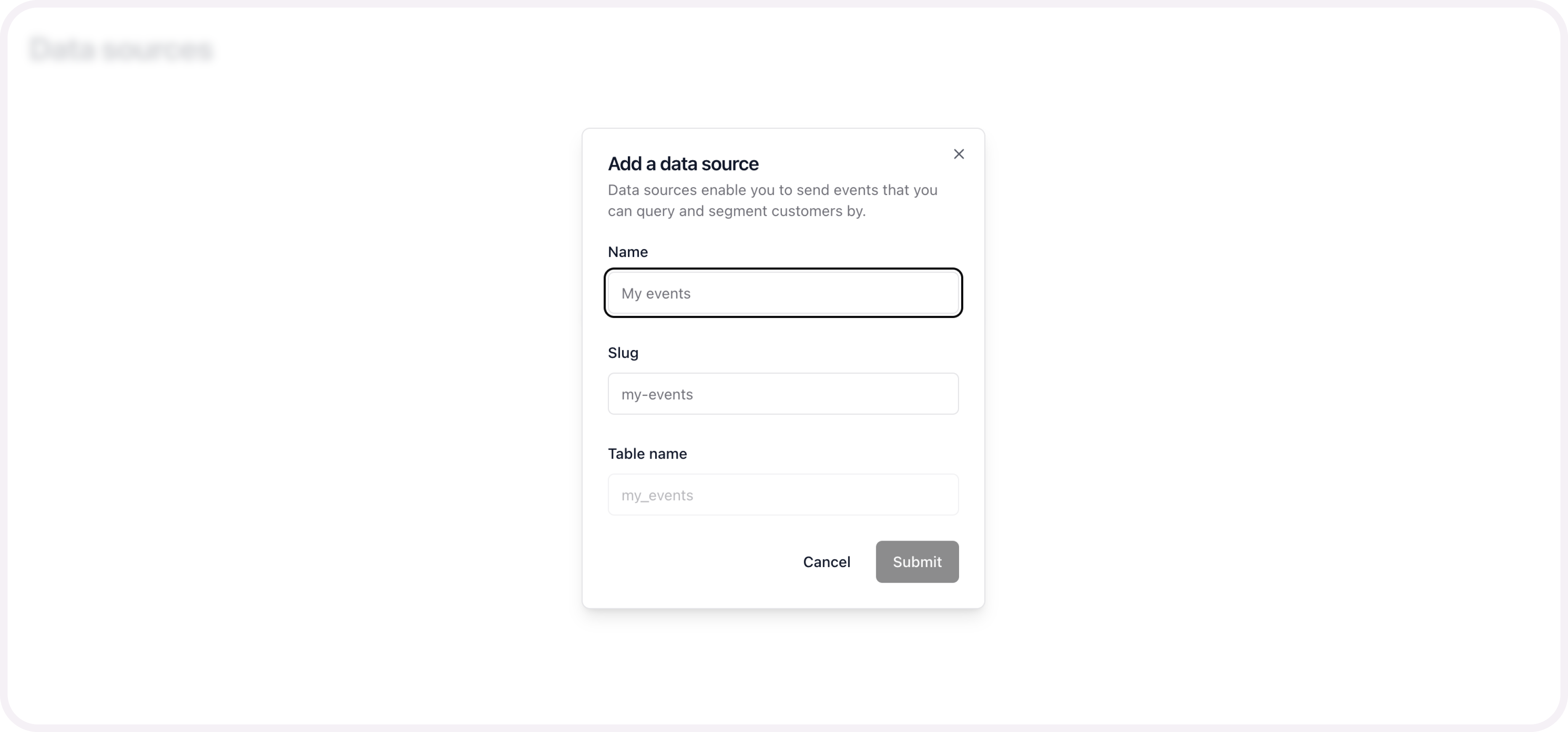
- Copy the webhook link
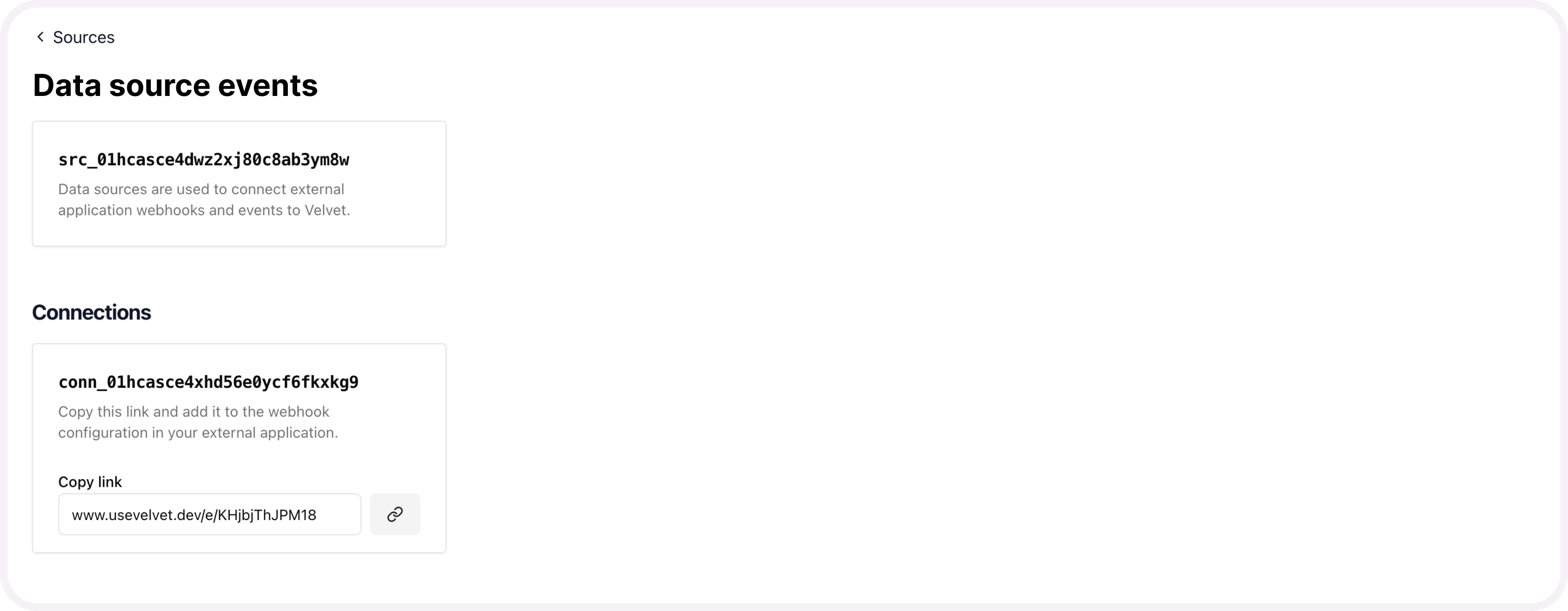
Send webhooks from Bubble
To capture webhooks from Bubble, create an API endpoint and workflow.
- Log in to your Bubble account and navigate to plugins.
- Tap "Add plugin", then search for "API Connector" and install. Press done.
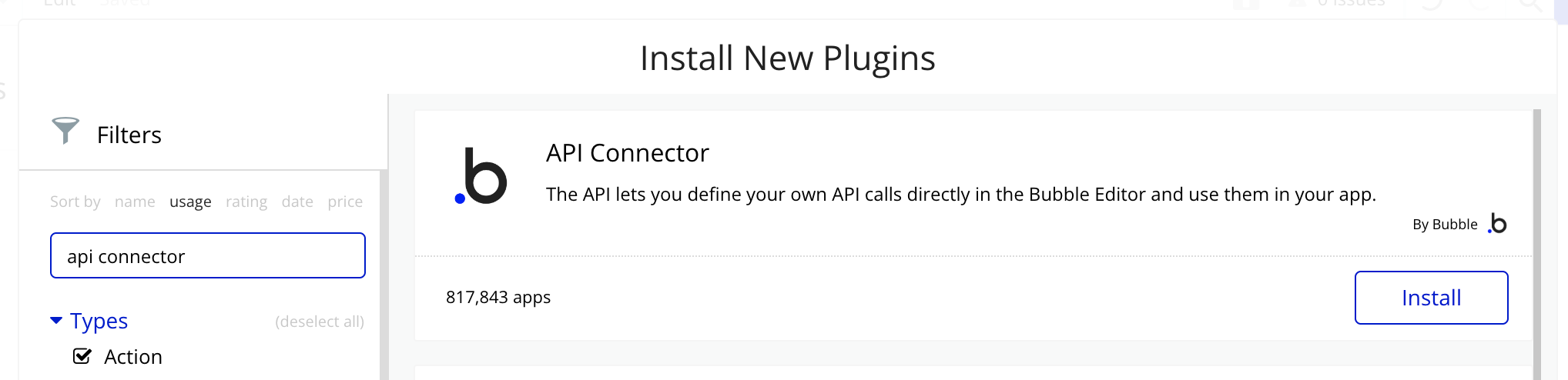
- Next, tap "Add another API" using the API connector.
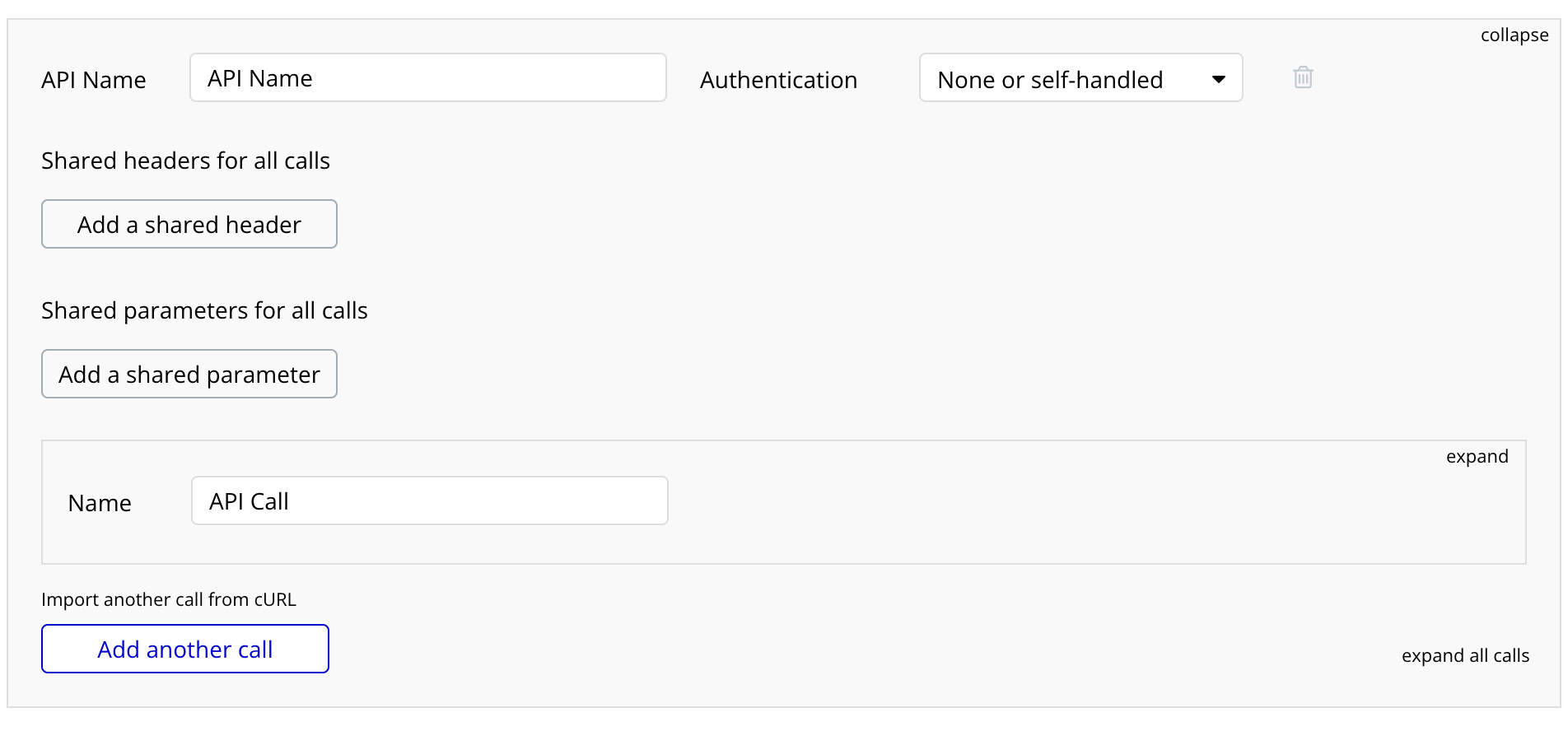
- Tap "Add another call"
- Choose the method (POST for Velvet webhook URL).
- Paste the webhook url from Velvet in the required input field.
- Include the event data you want to send in the body of each webhook.
- Tap "Initialize call", then "Save".
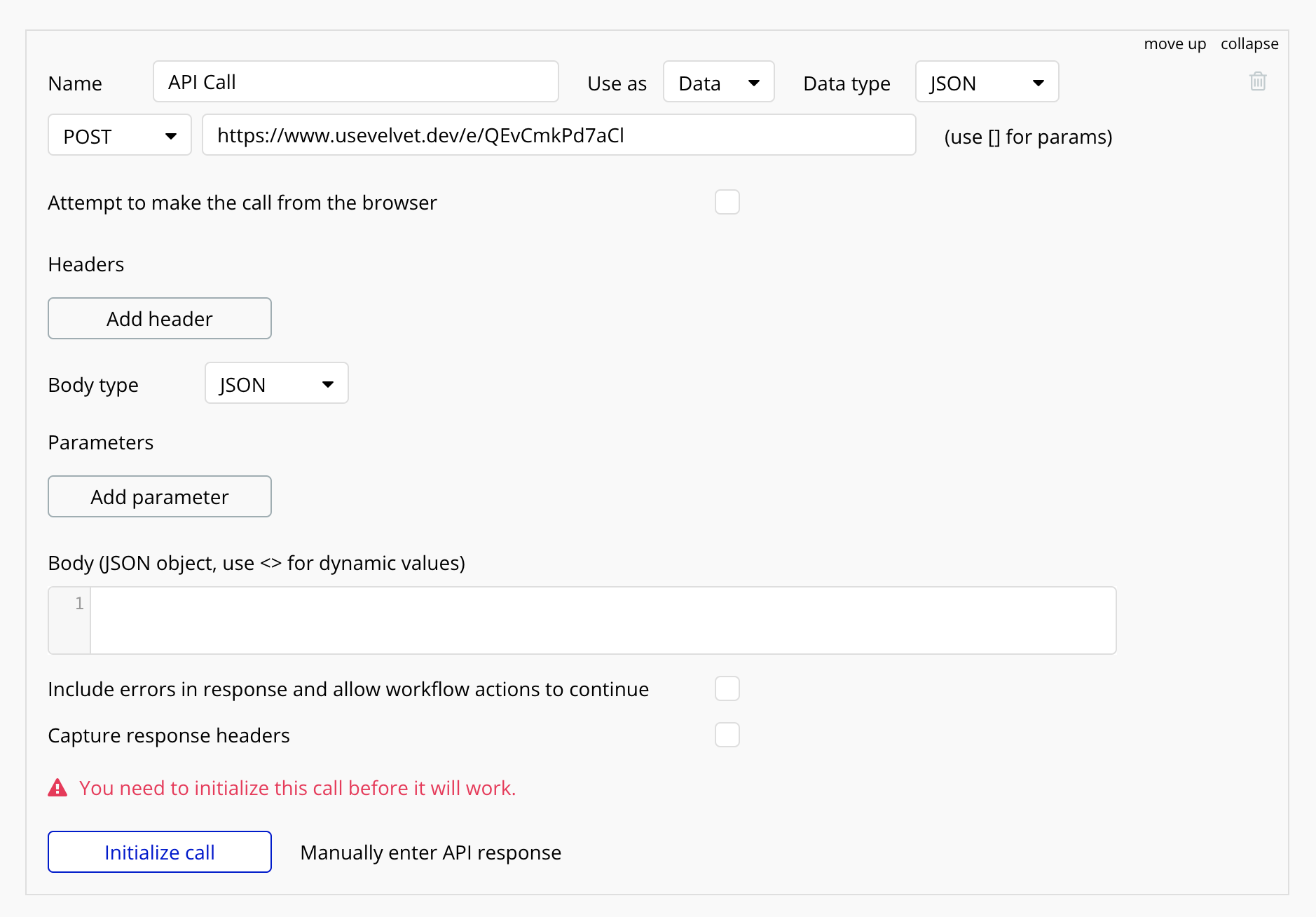

- Navigate to "Settings" in the sidebar. Check the box for "Enable Workflow API and Backend Workflow".
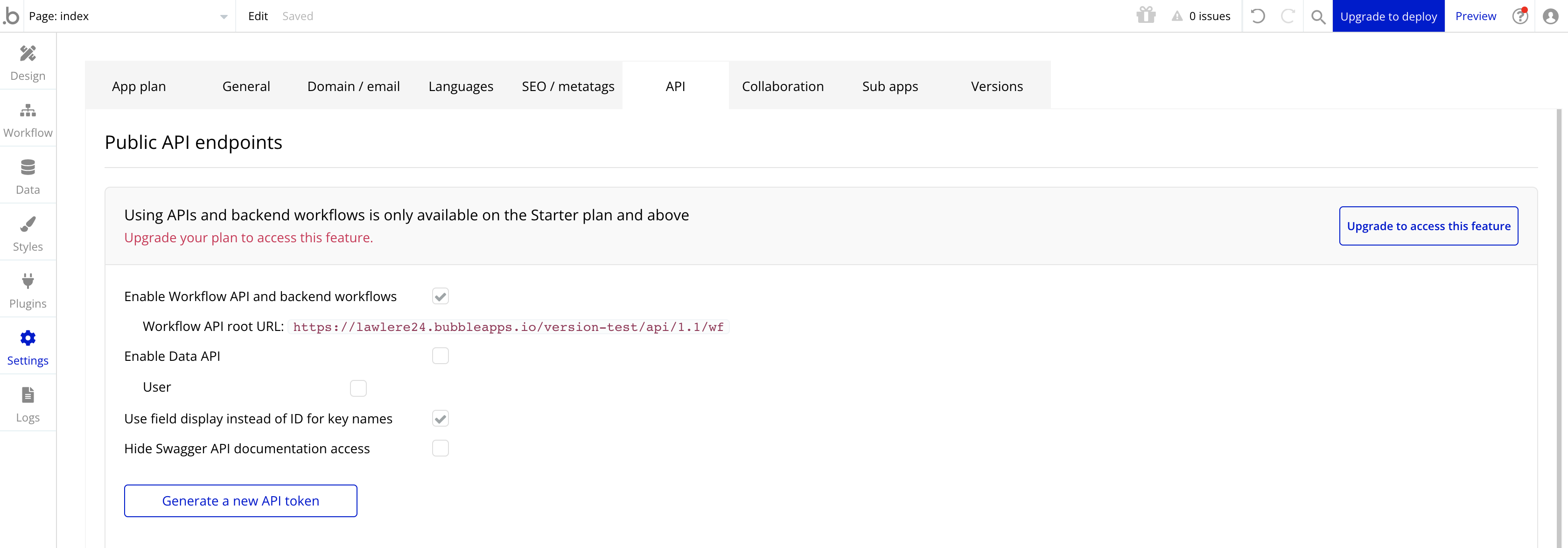
- Navigate to "Backend workflows" by tapping the search box in the top left.
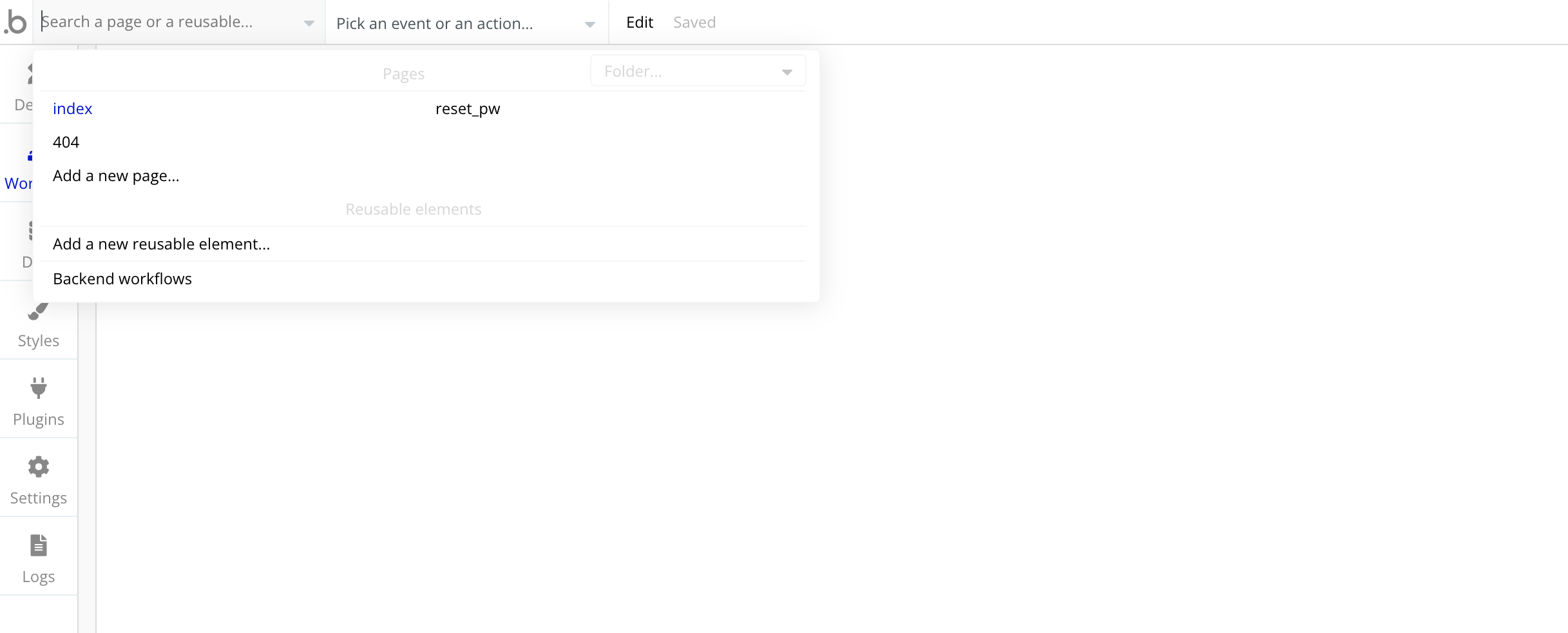
- Tap the dotted box that says "Click here to add a backend workflow..."
- Choose General > “New API Workflow".
- Name the workflow and select “trigger workflow with [POST]”.
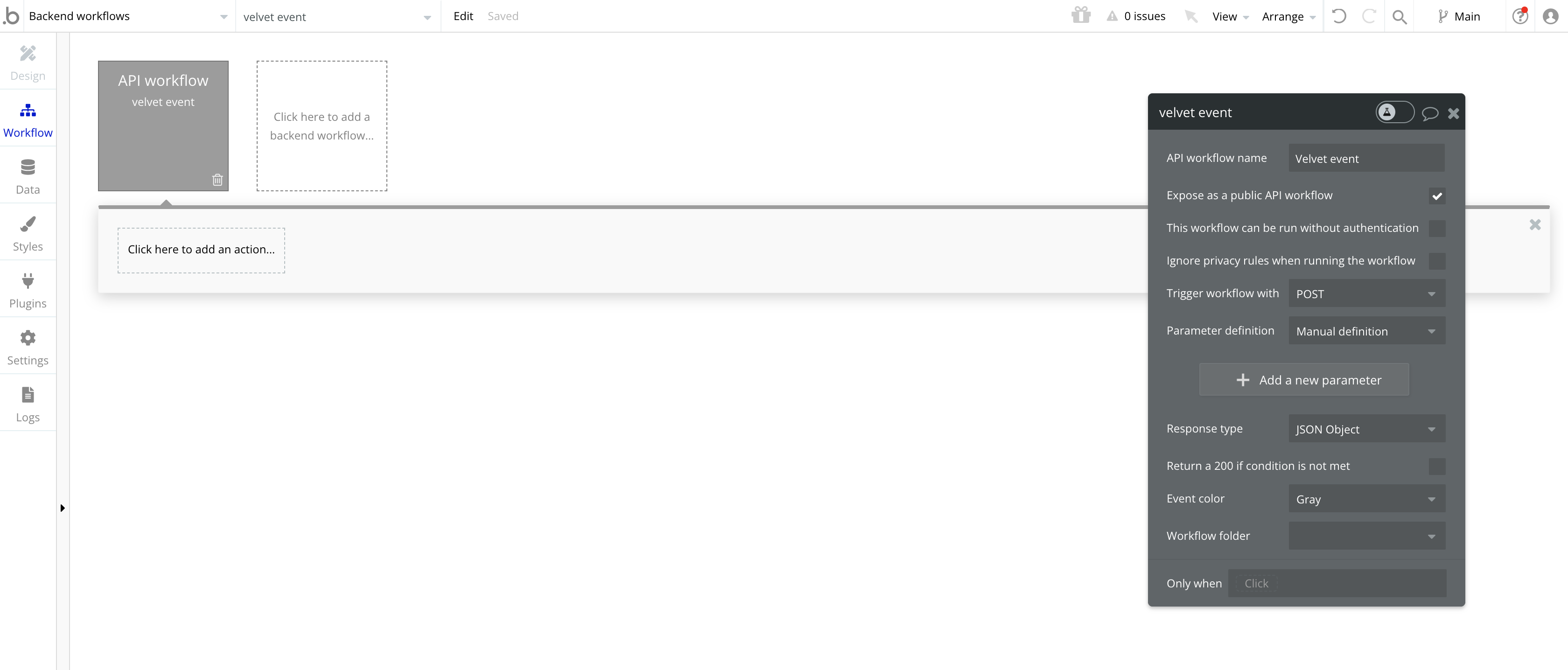
- Tap “Click here to add action…” on the left.
- Choose "Data (Things)" > "Return data from API"
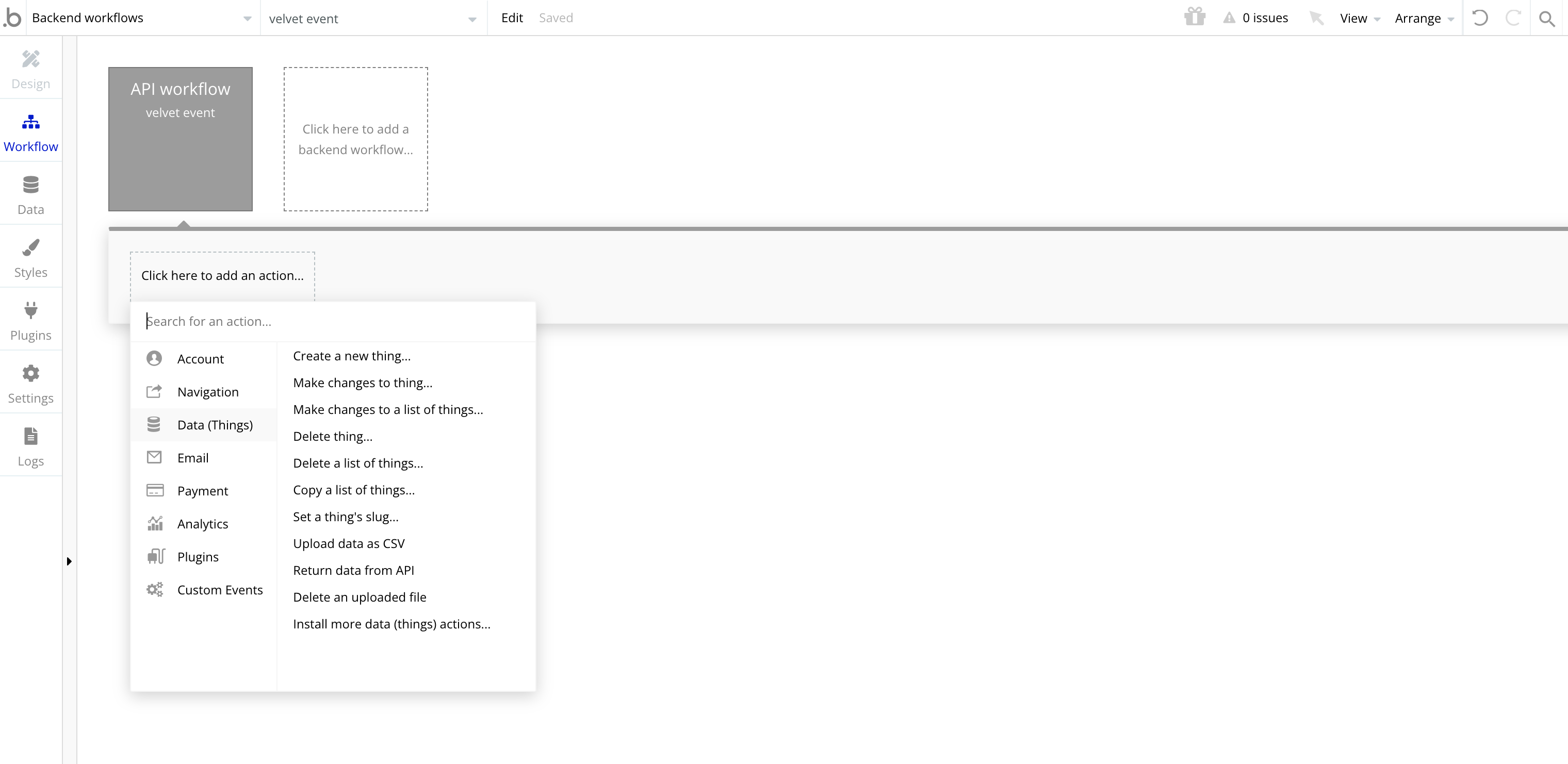
- In the "Return data from API", specify:
- Content-type: Structured JSON
- Key: info, API Call
- In the "Search" box, choose: “Get data from an external API”.
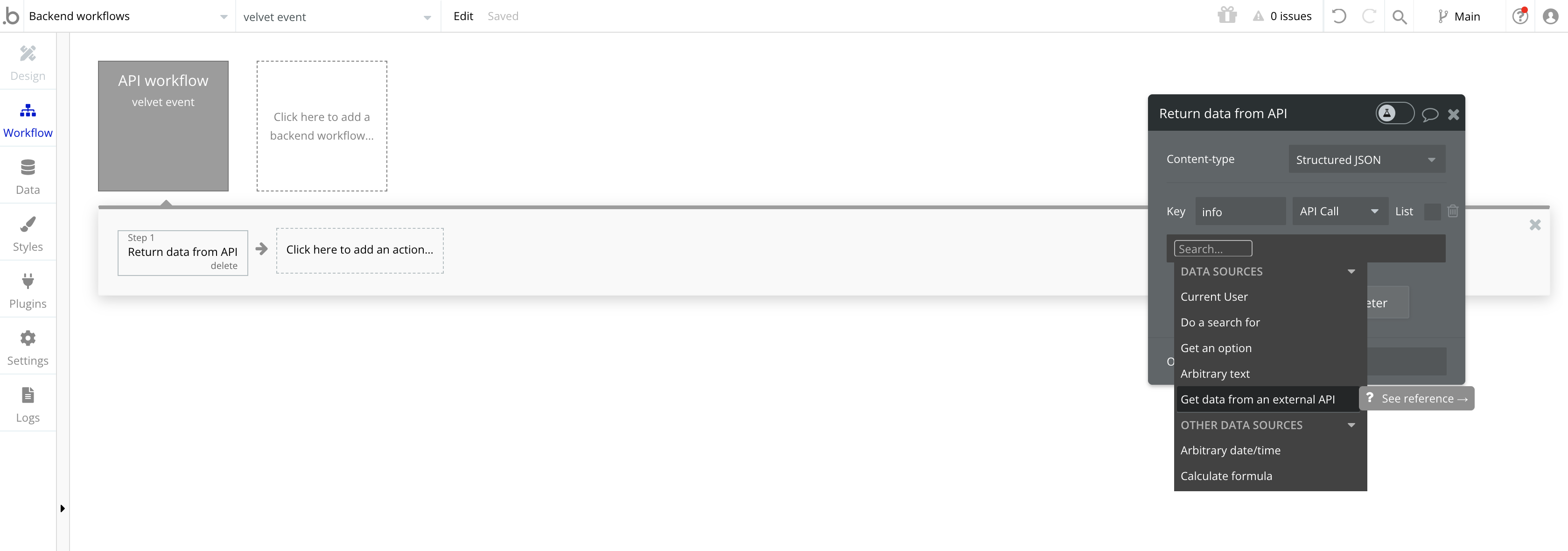
- Finally, choose which event should trigger sending the event to the Velvet webhook URL.
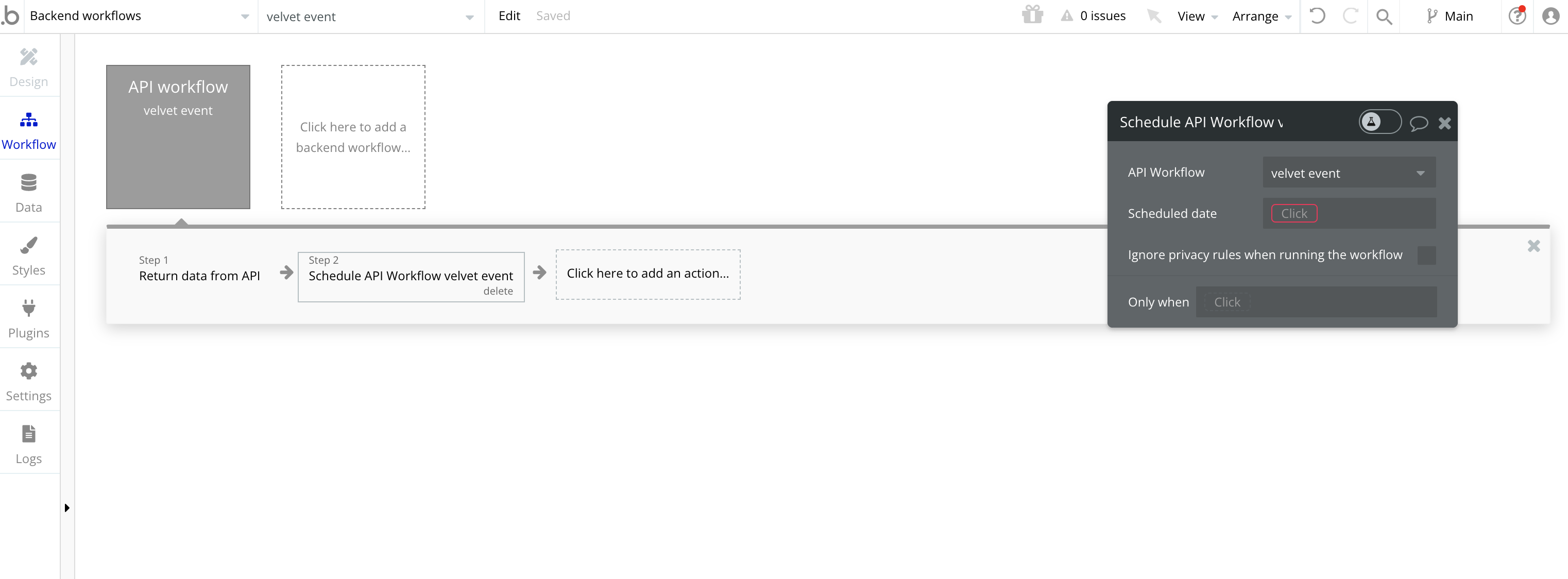
From this point on, we’ll create a queue of events from this Bubble event source. You can query them in your Velvet workspace.
Migrate historical data
If you have pre-existing data, we can set up a one-time or recurring data migration.
Email [email protected] to start a data migration process. Include your Velvet account email, which data source you want migrated, and any other relevant information.
Updated 3 months ago