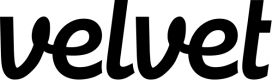Sentry
Set up Sentry as a data source.
Collect real-time events from Sentry. You'll be able to query these events in the editor.
Add Sentry as a Velvet source
Create a new event type source in Velvet.
- Tap into a workspace in your Velvet dashboard
- Navigate to "Data sources"
- Tap "Add a data source"
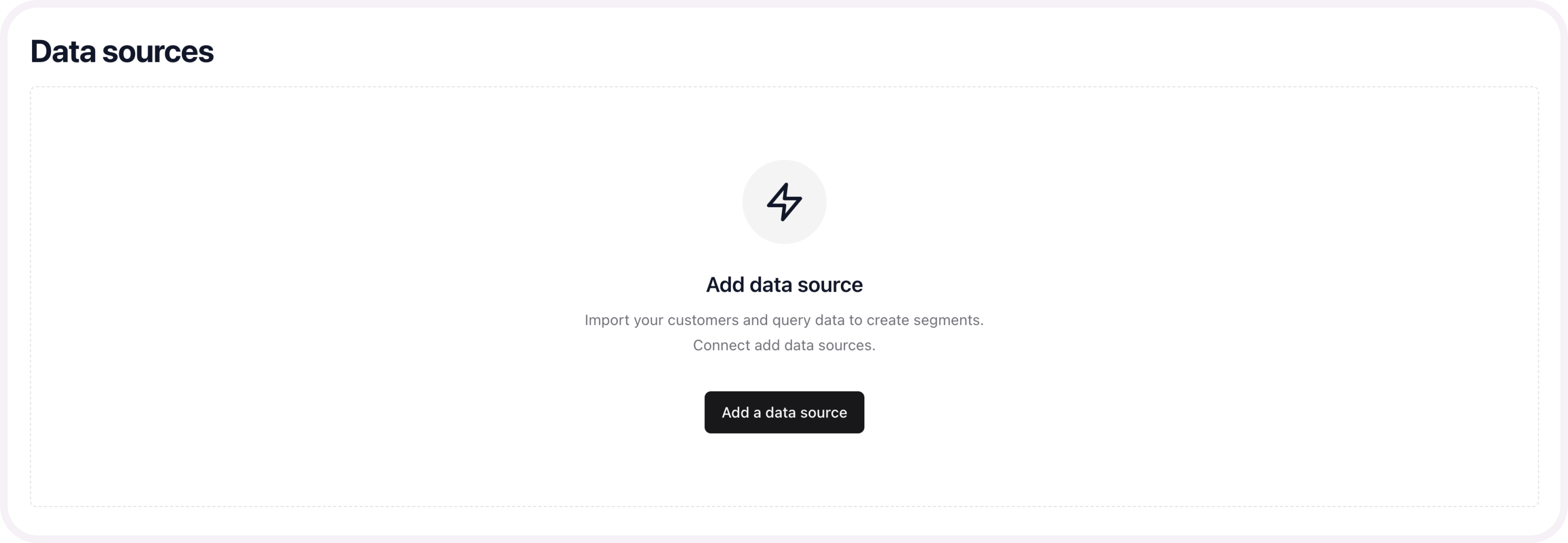
- Select an event type source. Name the source.
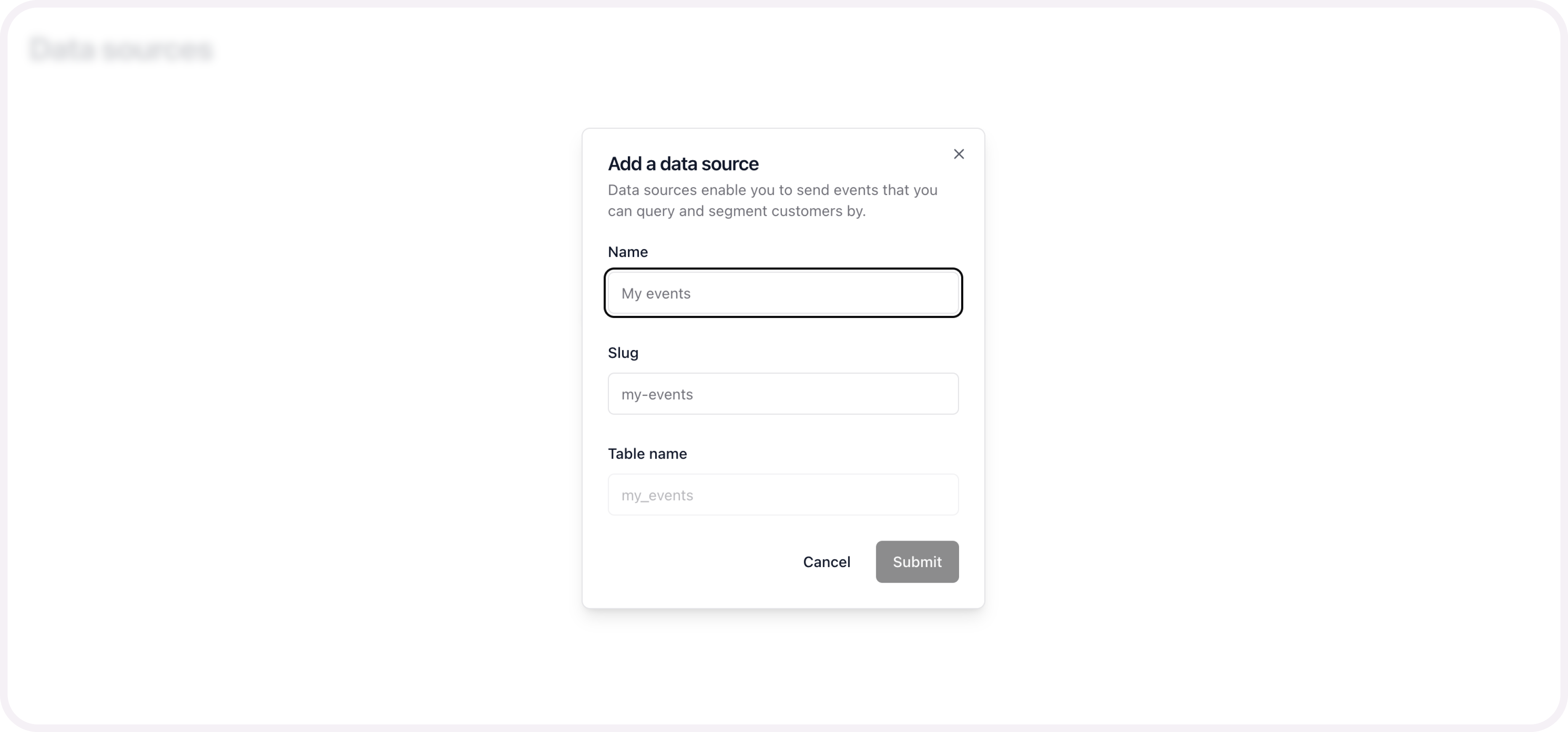
- Copy the webhook link
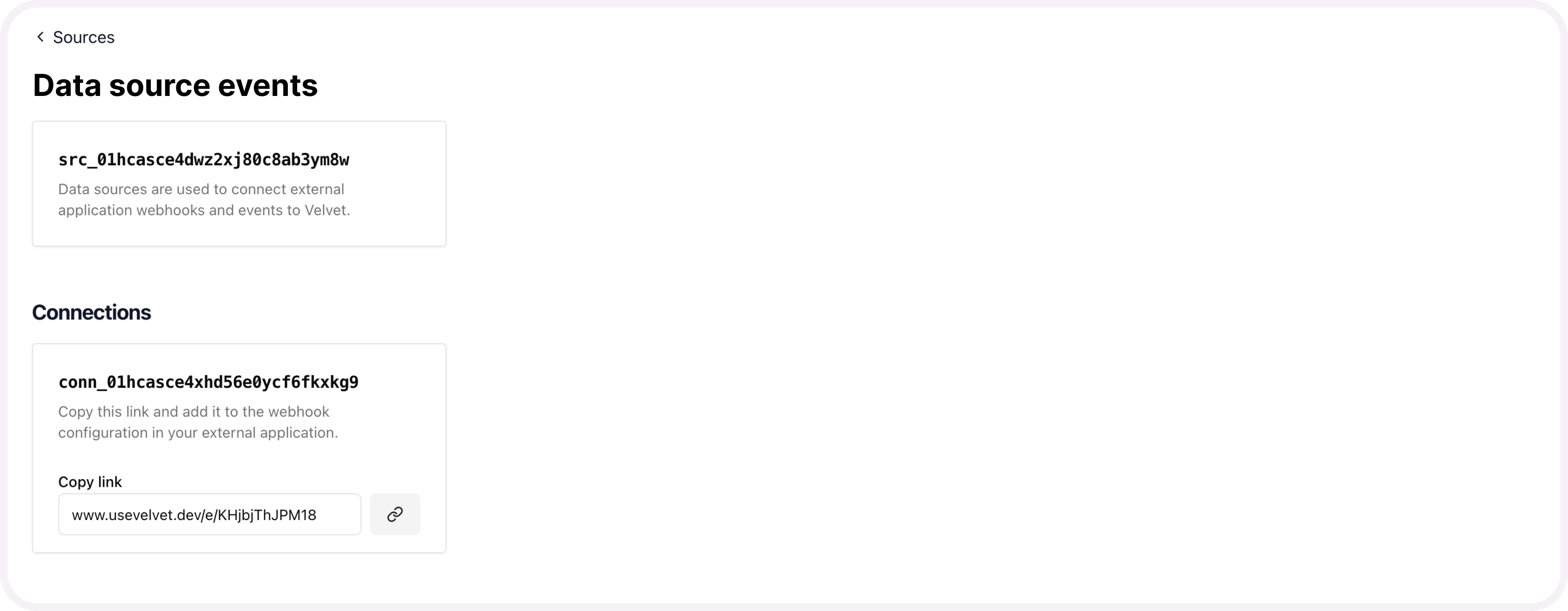
Send webhooks from Sentry
If you get stuck, read further documentation from Sentry here.
- Navigate to “Organization Settings”> “Integrations".
- Click “Create New Integration”.

- Choose “Internal Integration” so that only your organization can access this integration.
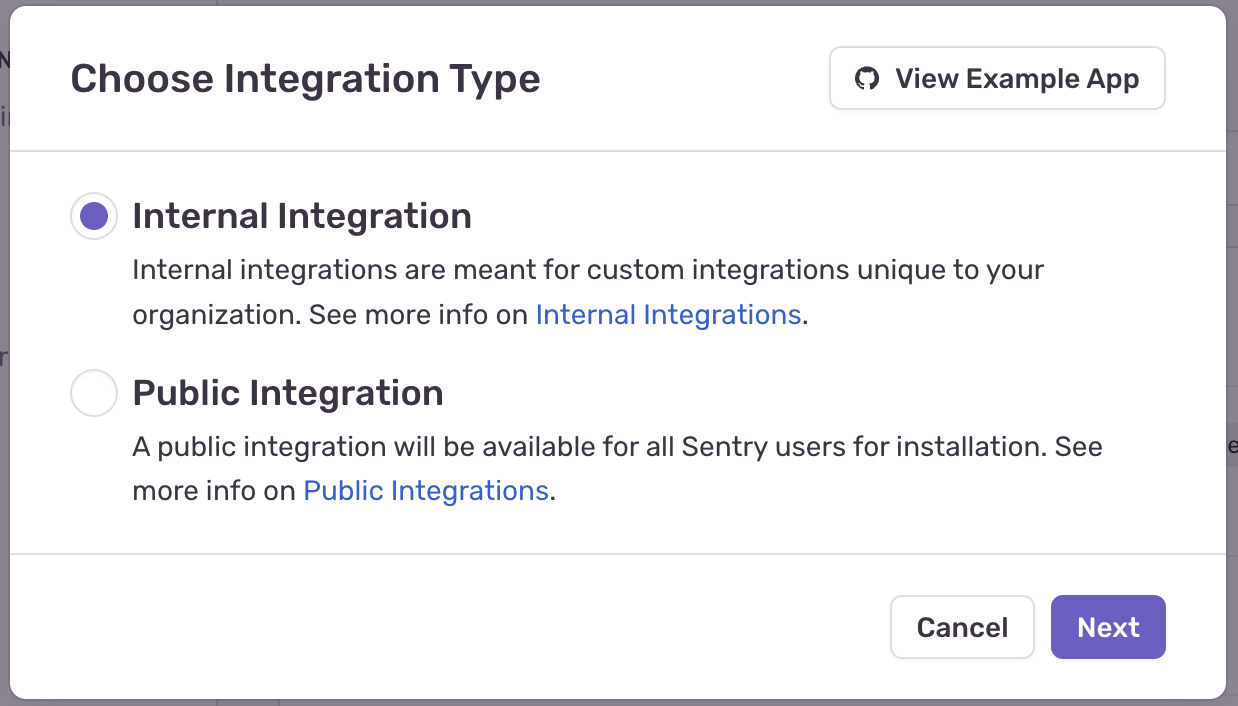
- Name the integration eg. “Velvet”.
- Paste your Velvet source link from above into Sentry's webhook URL field.

- Choose what permissions you would like to give the webhook (eg. For collecting error logs in Velvet give read access to “Issue & Event”).
- Choose what event types you would like to send to the webhook (eg. For collecting error logs in velvet choose the error event). Read more about Sentry's event types here.
- Click “Save Changes”.
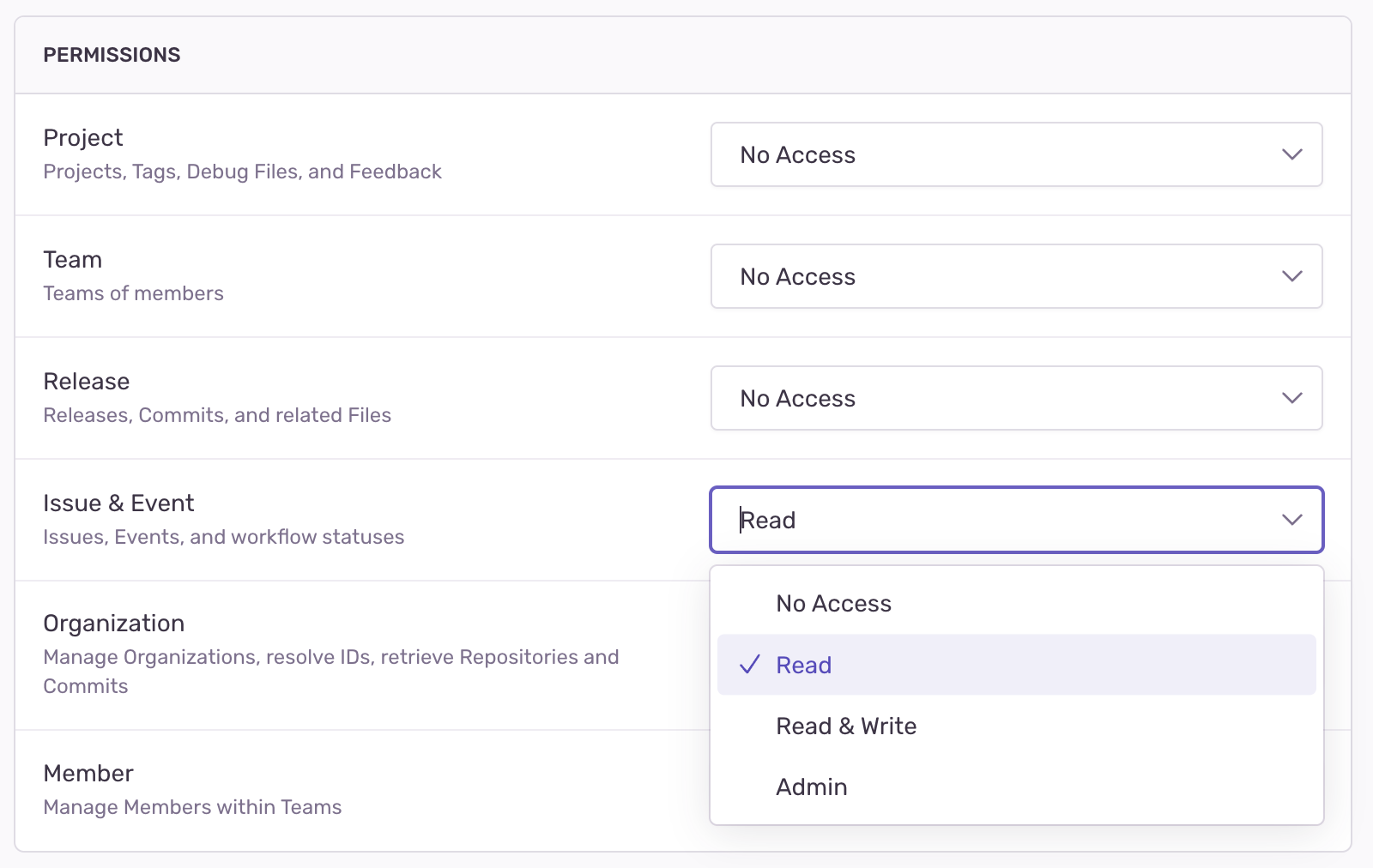
From this point on, we’ll create a queue of events from Sentry. You can query them in your Velvet workspace.
Migrate historical data
If you have pre-existing data, we can set up a one-time or recurring data migration.
Email [email protected] to start a data migration process. Include your Velvet account email, which data source you want migrated, and any other relevant information.
Updated 3 months ago