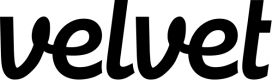Supabase
Guide to connect Supabase to Velvet
Connect your Supabase database to your Velvet workspace. You can skip some steps if you've previously connected to other services.
1. Create a read-only user
Create a user with read-only permissions in Postgres.
Navigate to the Supabase query editor.

Run the following SQL statements via psql. These statements create a velvet readonly user with the password a very good password and gives them the velvet_read_all_data role.
PostgreSQL v14 includes a pg_read_all_data role. Run SELECT version() in the Supabase query editor to determine your version.
Read-only user configuration:
-- Create a new user with read-only access to the database
-- Recommend to run each step one by one, as some steps may
-- fail if the user does not have the necessary privileges.
-- Step 1: Create the user
CREATE USER velvet_readonly WITH LOGIN PASSWORD 'your_secure_password';
-- Step 2: Grant connect privilege to the database
-- (replace your_database_name with the actual name - on supabase it's postgres)
GRANT CONNECT ON DATABASE postgres TO velvet_readonly;
-- Step 3: Grant usage on schemas. This allows the user to see the schemas
GRANT USAGE ON SCHEMA public TO velvet_readonly;
GRANT USAGE ON SCHEMA auth TO velvet_readonly; -- optional
-- Step 4: Grant select on all tables and views in the schemas
GRANT SELECT ON ALL TABLES IN SCHEMA public TO velvet_readonly;
GRANT SELECT ON ALL TABLES IN SCHEMA auth TO velvet_readonly;
-- Step 5: Ensure future tables and views in these schemas are also accessible
ALTER DEFAULT PRIVILEGES IN SCHEMA public GRANT SELECT ON TABLES TO velvet_readonly;
ALTER DEFAULT PRIVILEGES IN SCHEMA auth GRANT SELECT ON TABLES TO velvet_readonly;
-- [OPTIONAL] Step 6: Bypass RLS policies
ALTER ROLE velvet_readonly BYPASSRLS;
Click Run and execute query.
Supabase connection pooler
Make sure you've enabled transaction mode (instead of session mode) from the Supabase database settings page. The only difference is the port number goes from 5432 to 6543.
For example, our read-only user connection string looks like postgres://velvet_readonly.[projectid]:[password]@aws-0-us-east-1.pooler.supabase.com:6543/postgres.
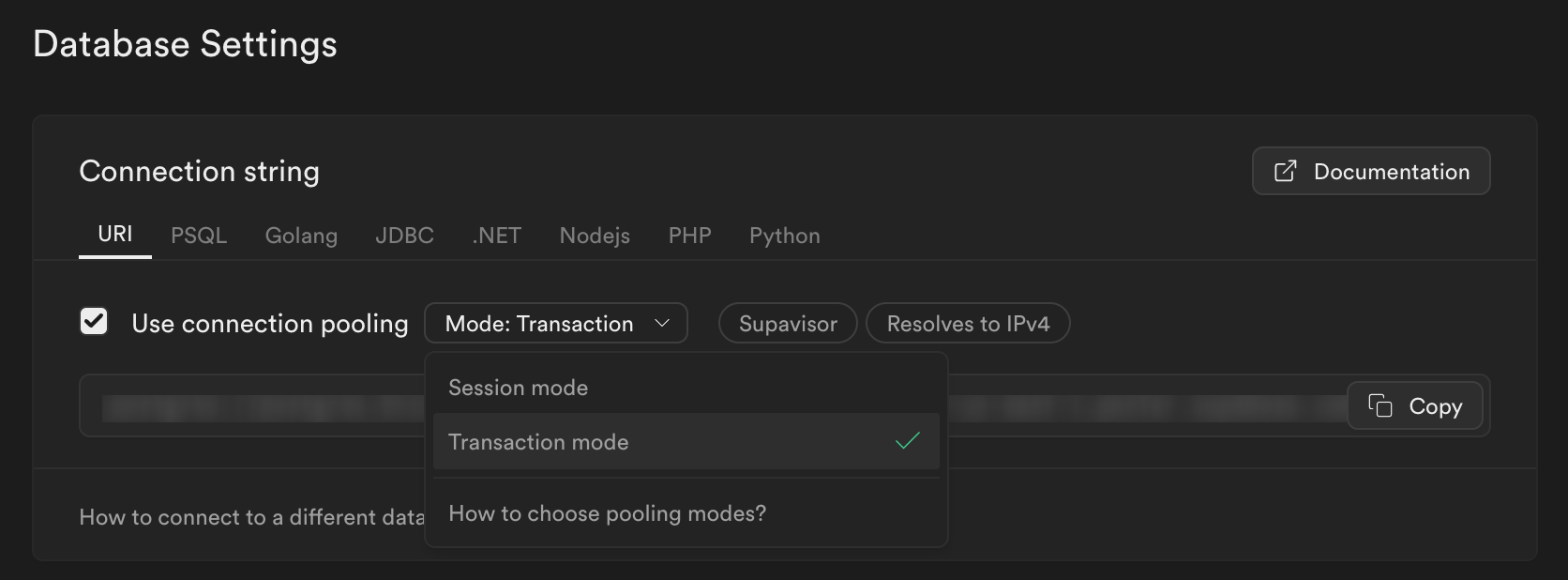
Further reading on optimizing your Supabase connection pooler here.
2. Set static IPs
Configure network restrictions to allow Velvet's static IP addresses. Follow our static IP configuration guide.
3. Build your connection string
Read our general guide on URI construction here. The Supabase-specific overview is below.
If you already have a connection string - copy it and skip to step #4.
Build a connection string
Follow these instructions for finding your URI in Supabase:
- Log into Supabase and navigate to your project.
- Navigate to "Project Settings" > "Database Settings".
- Scroll down to Connection string and click on the URI.
- If required, change from
postgresto a read-only user (follow a guide here). - Copy the Supabase URI (note: as of January 26 2024, you'll need to copy the URI from the Connection Pooling section).

4. Connect your database
Connect your database to Velvet using your connection string.
- Tap into a workspace in your Velvet dashboard
- Tap "Add a data source"
- Select type "Remote database"
- Name your database
- Paste in your database URI
- Press create
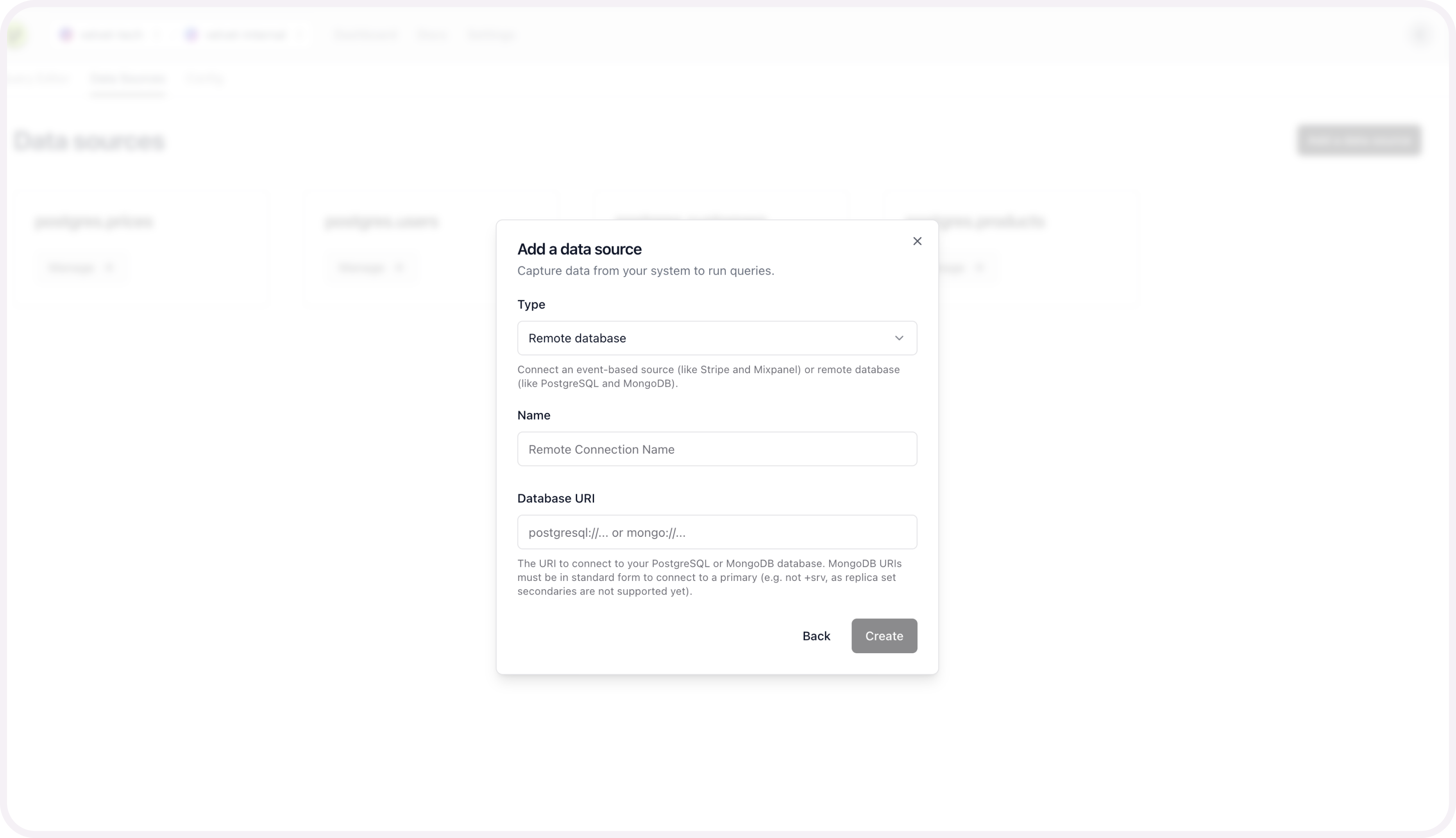
If you run into any errors, schedule a call or email [email protected].
Once your database is connected, you're ready to use the AI SQL editor. Close out of the modal to start using the editor on top of your database.
Schema mapping is optional, and only required if you want to query multiple sources at the same time.
5. [optional] Schema mapping for unified sources
This configuration is only required to query multiple data sources at the same time. For example - two databases at the same time, or stripe webhooks alongside your database tables.
You can set up this unified mapping any time.
Add schema mapping context
After you connect your database, you'll be prompted to configure the schema for each table you set up.
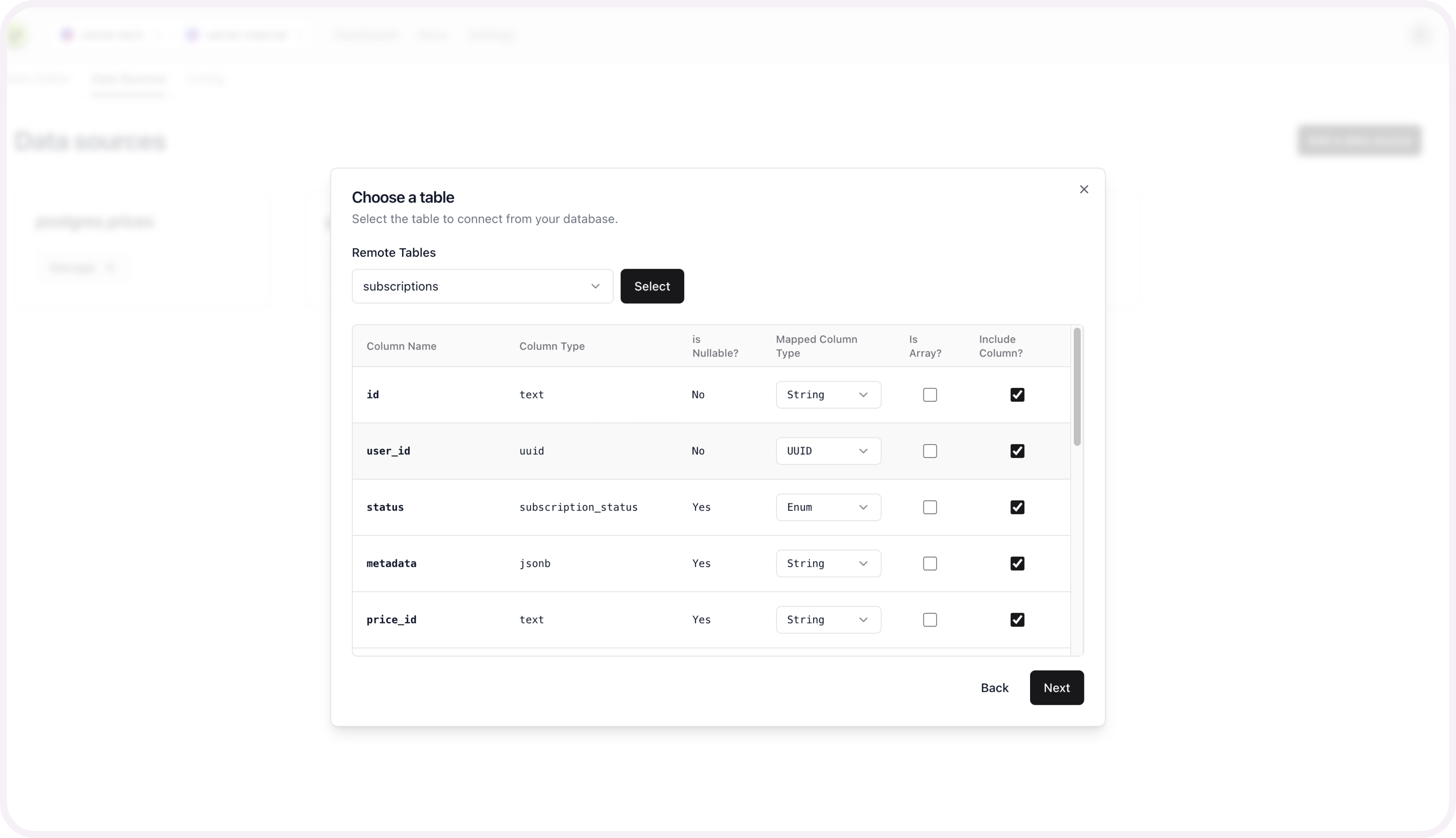
Name your table to create this source.
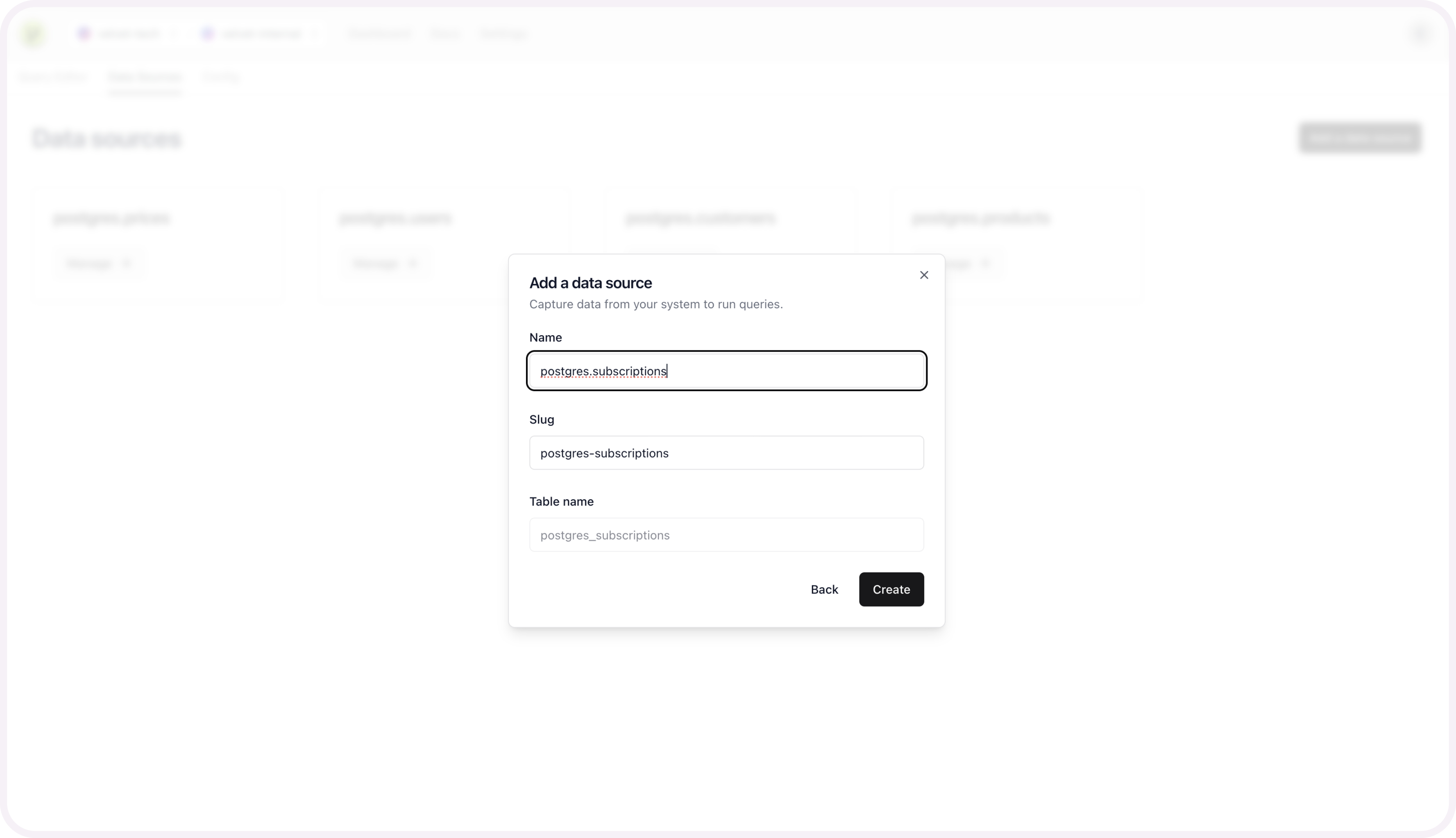
Repeat these schema mapping steps for each table you want included as a unified data source.
Get help
Email [email protected] if you need additional support.
Updated 3 months ago